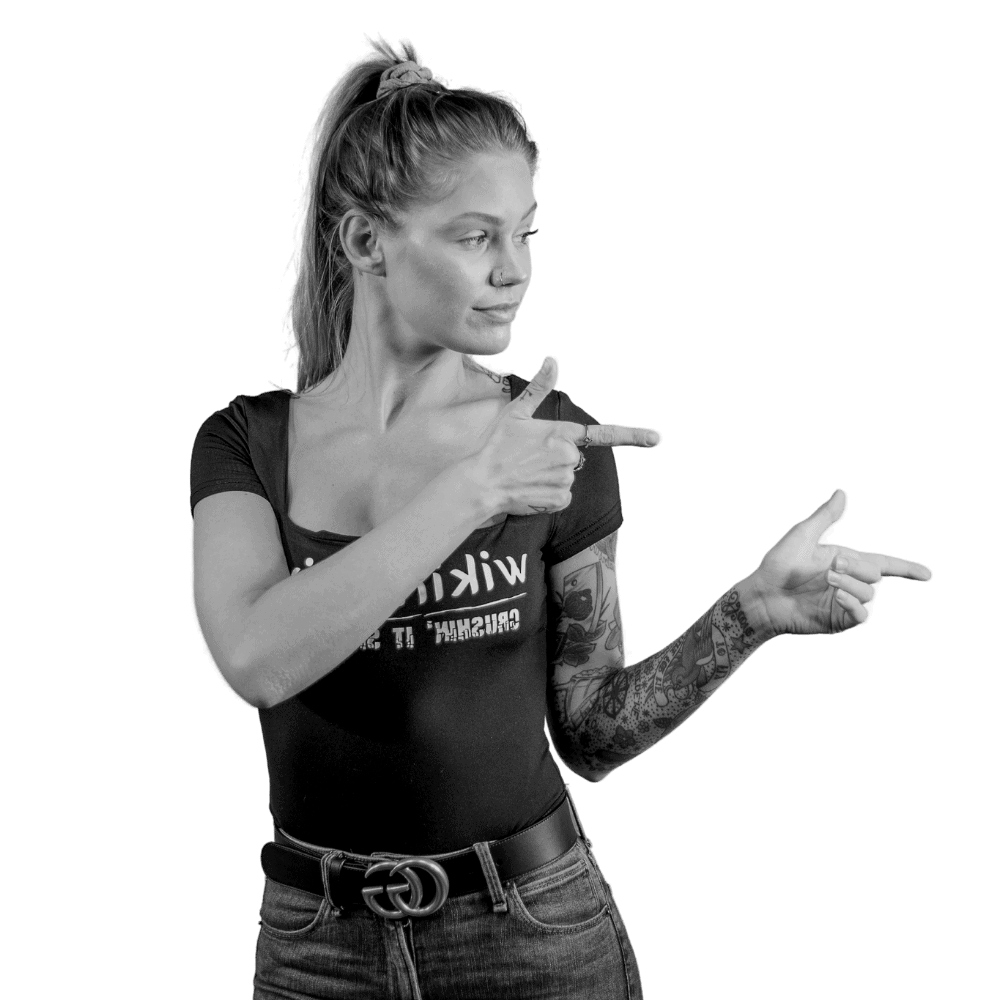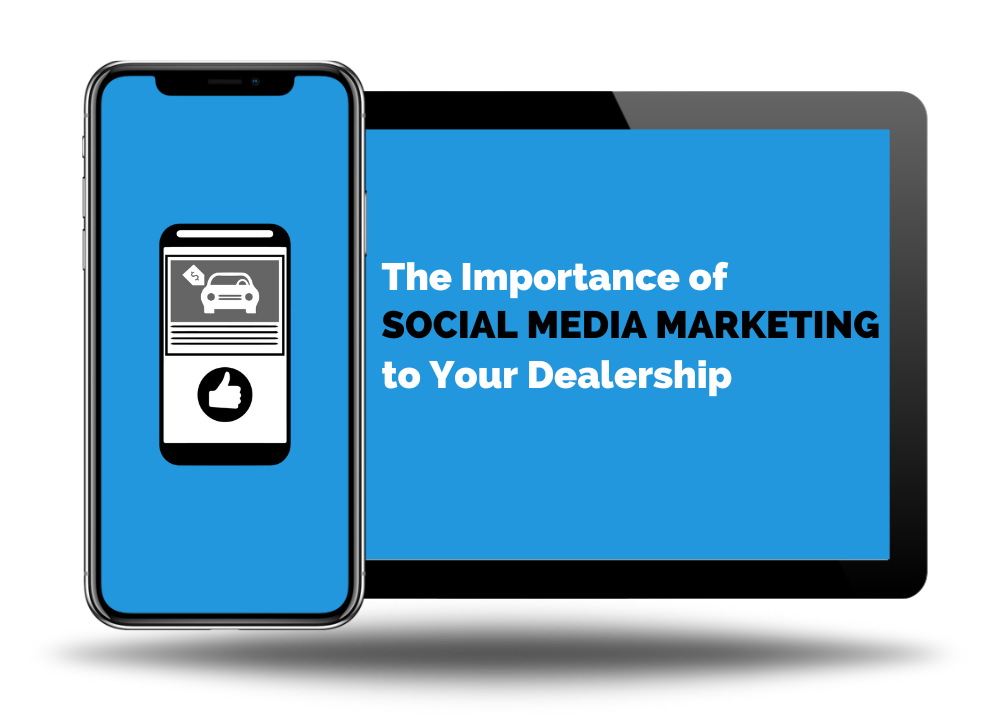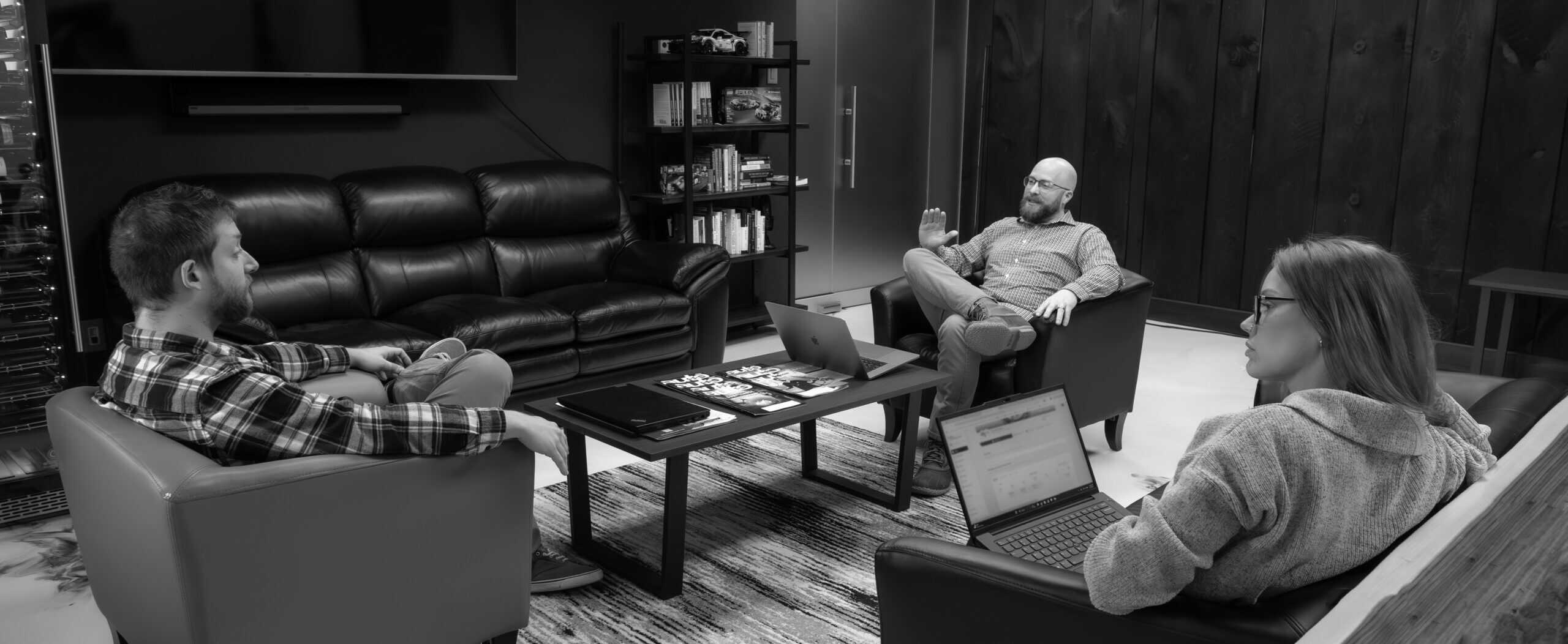
WHAT IS SOCIAL MEDIA MARKETING?
Social media marketing is the practice of leveraging social media platforms to increase brand awareness, drive website traffic, generate new leads, and even recapture website users who haven’t converted. Similar to marketing on search engines, there are organic and paid components that must be considered, with unique techniques, strategies, and purposes for each.
The social media landscape is constantly evolving. Existing platforms can change how they serve content or how their algorithms work, while new platforms are always popping up. In social media marketing, it is critical to stay on top of these changes so you can effectively leverage the platforms that generate ROI and be aware of which ones might soak up your marketing budget without generating results.
Nearly 70% of U.S. adults have at least one social media account, and most use their social media platform of choice on a daily basis. Social media marketing opportunities are extensive, with such a broad and engaged audience, and while many question whether people really engage with ads on social media, the data doesn’t lie; the average U.S. Facebook user clicks on 8 ads per month. Not only is social media a great source of additional exposure and business, but your business can’t afford not to maintain an active social media presence. 90% of brands use social media to increase brand exposure, so if you aren’t doing the same, your competition may be eating your lunch.
Our expert social media marketing team can help you navigate this crowded and complicated marketing space, generating exposure and business by managing your business’s social media presence and advertising.
GOALS ANALYSIS
We work with you to determine what you’re trying to accomplish with your ads. You may be trying to retain website users, sell a specific product or service, or maybe just expose your brand to as many people as possible. We will consider your needs and budget to deliver a plan that will maximize the return on your spend.
CRAFT ADS
Your ads must fit your audience, and we will ensure that the content we serve for you will grab their attention and generate the desired conversions. Planning ad delivery is also key to success. Branding ads need to be served to every user multiple times to force ad recall, while a product ad may need a clear and compelling offer to generate an immediate click.