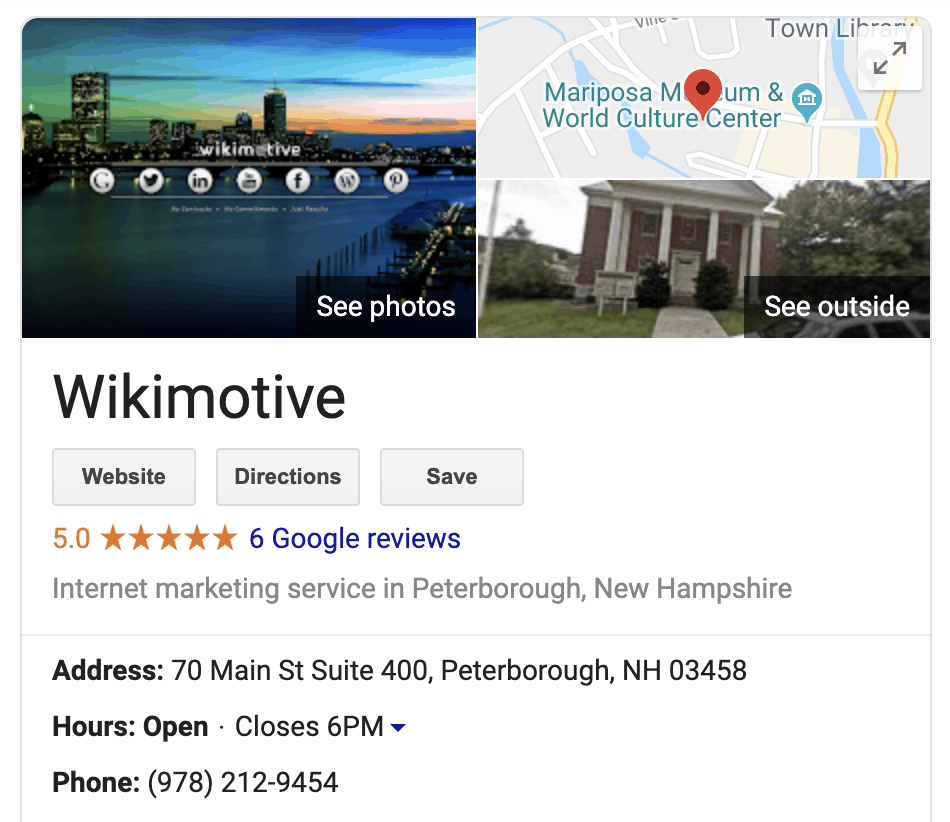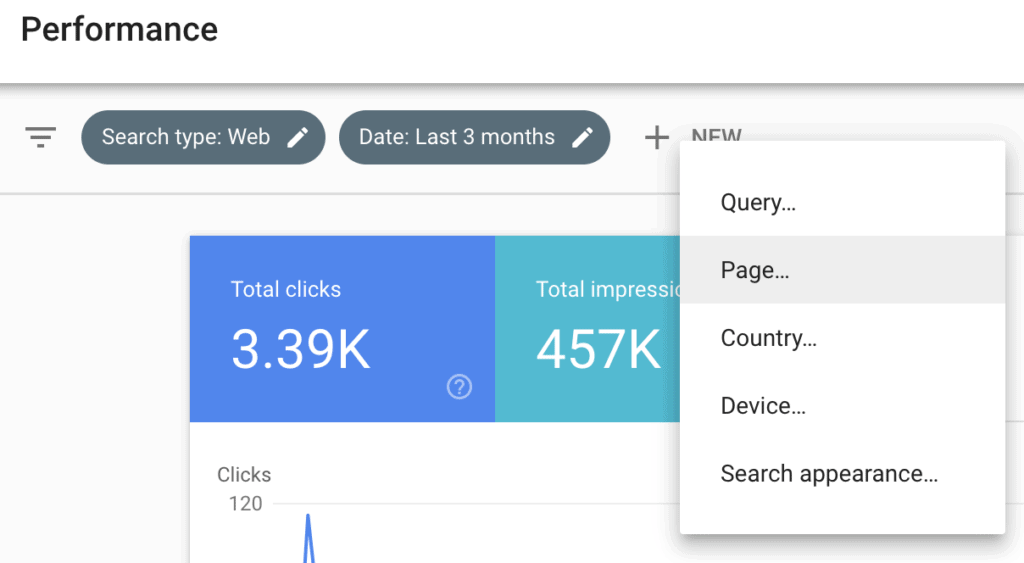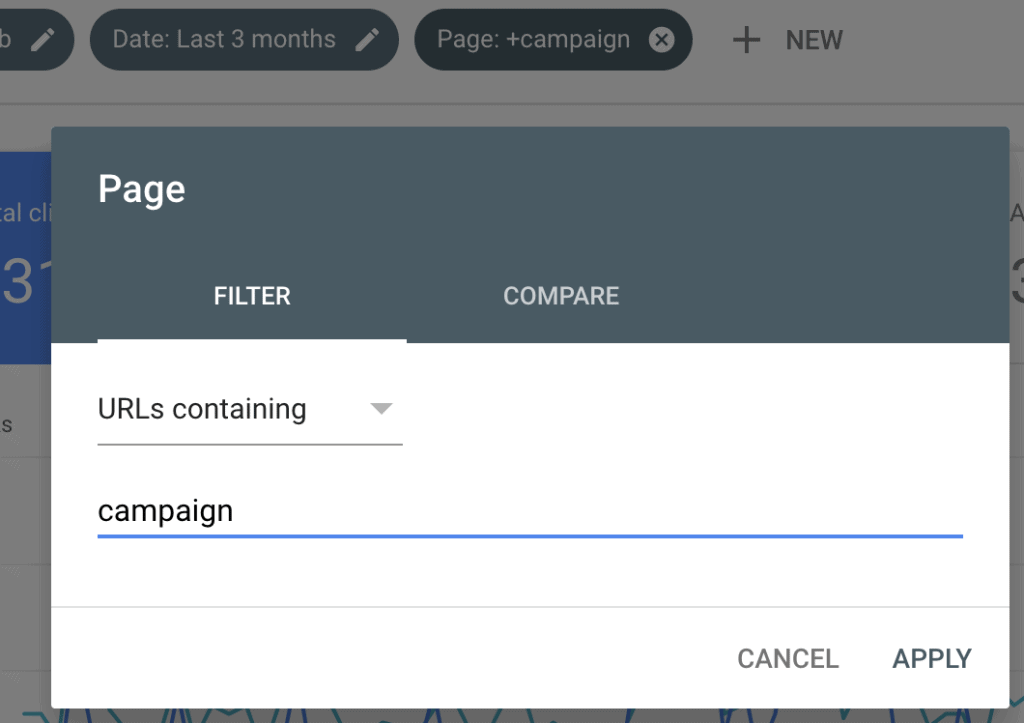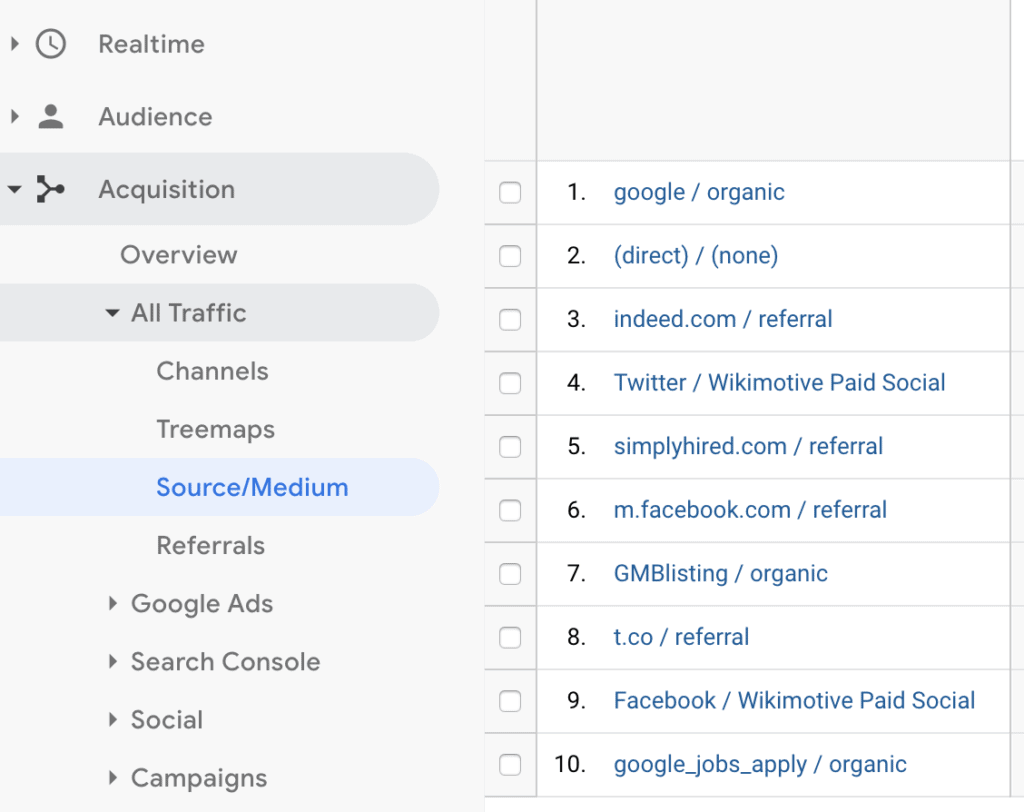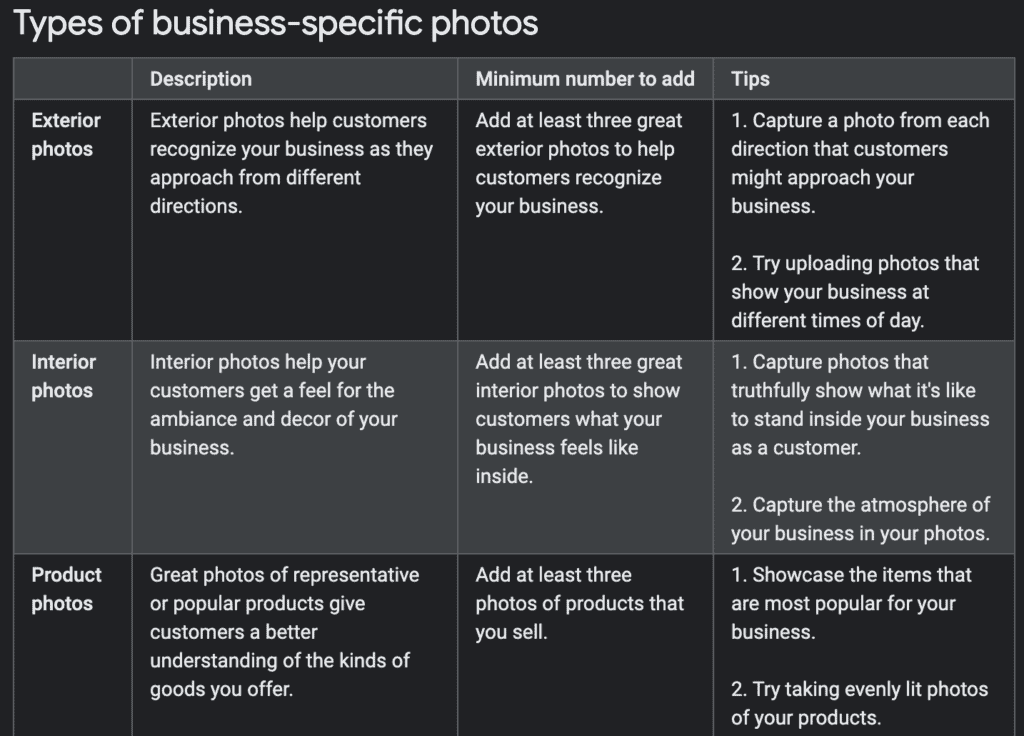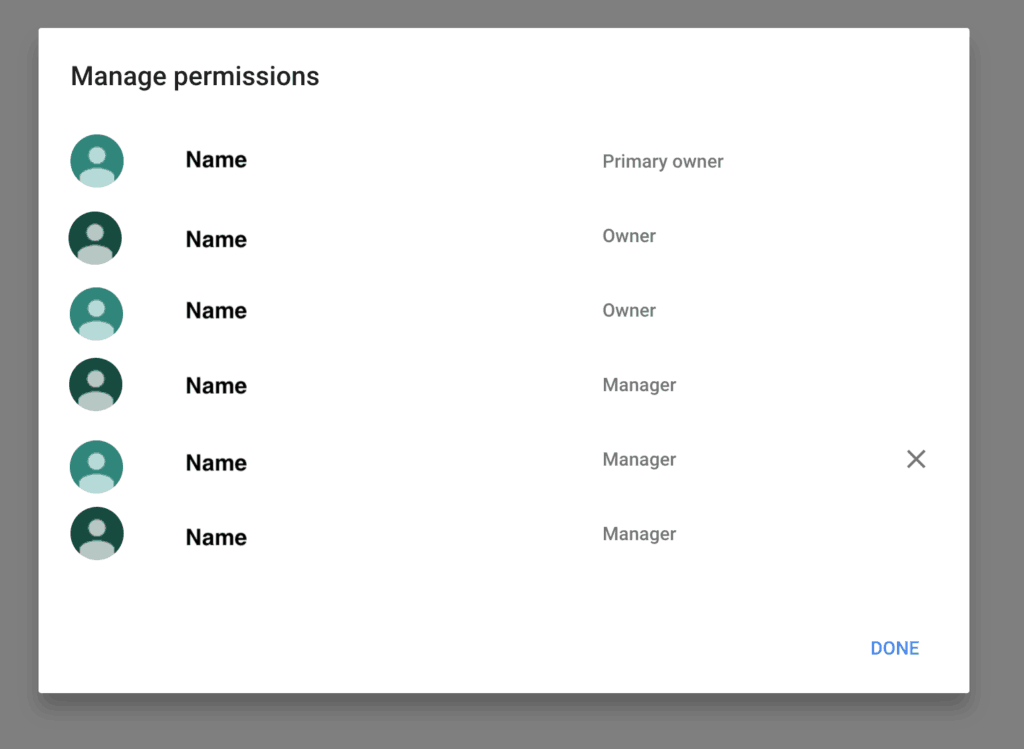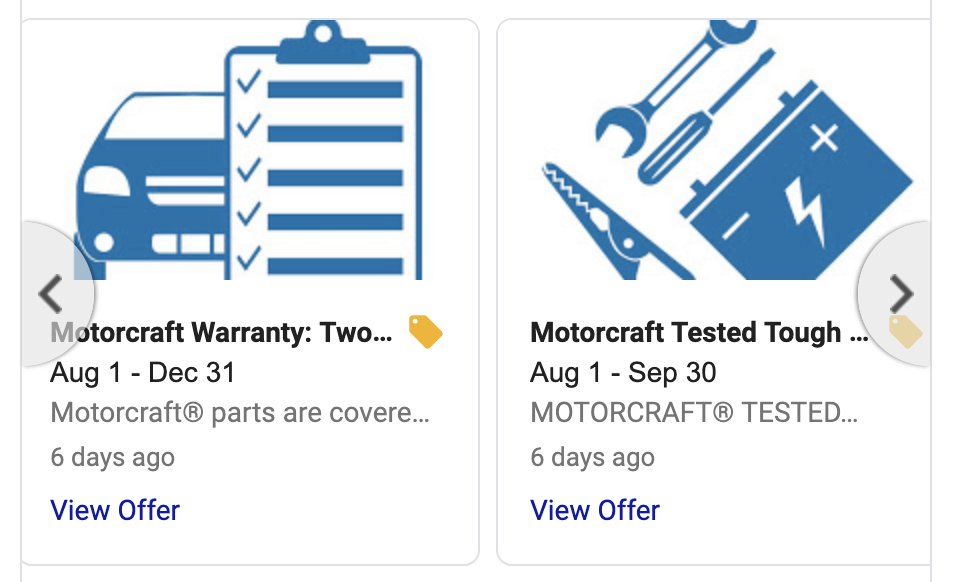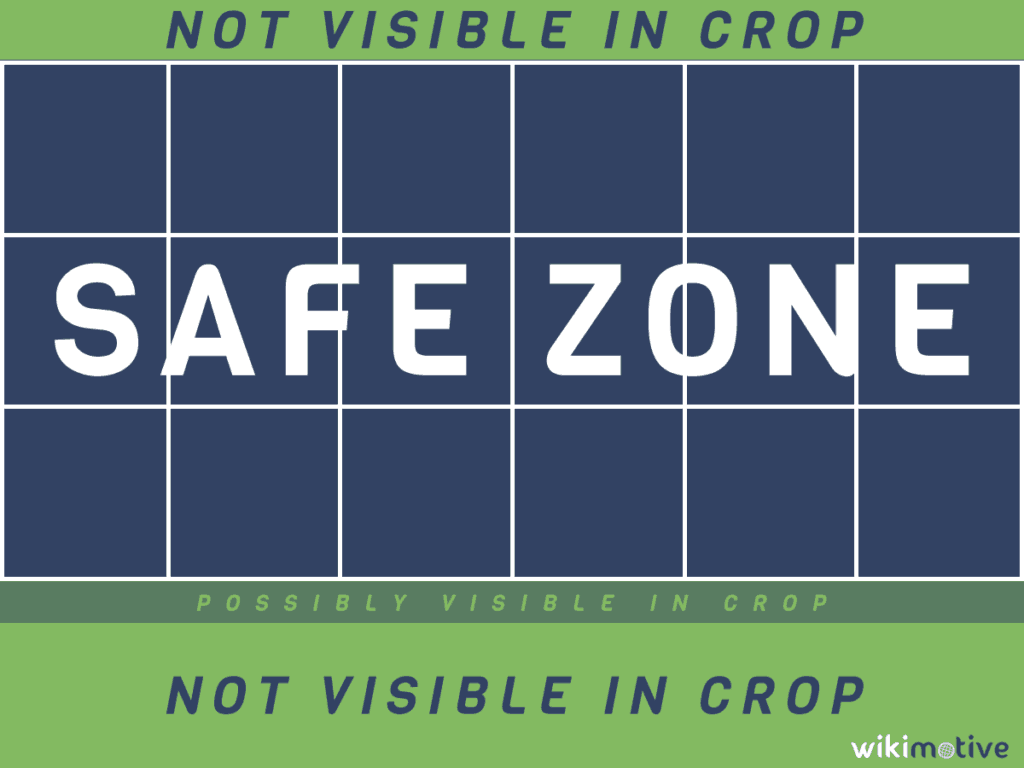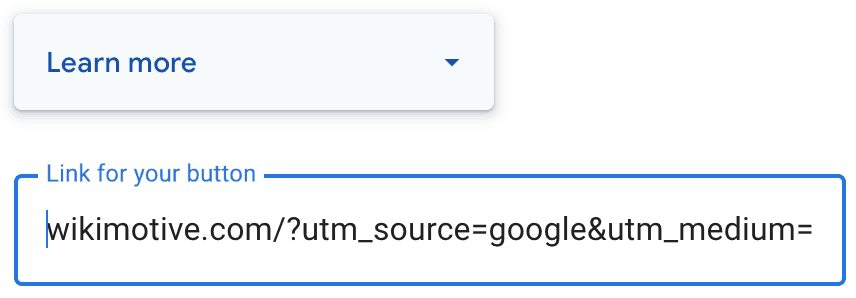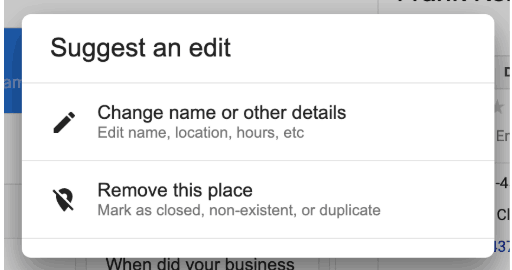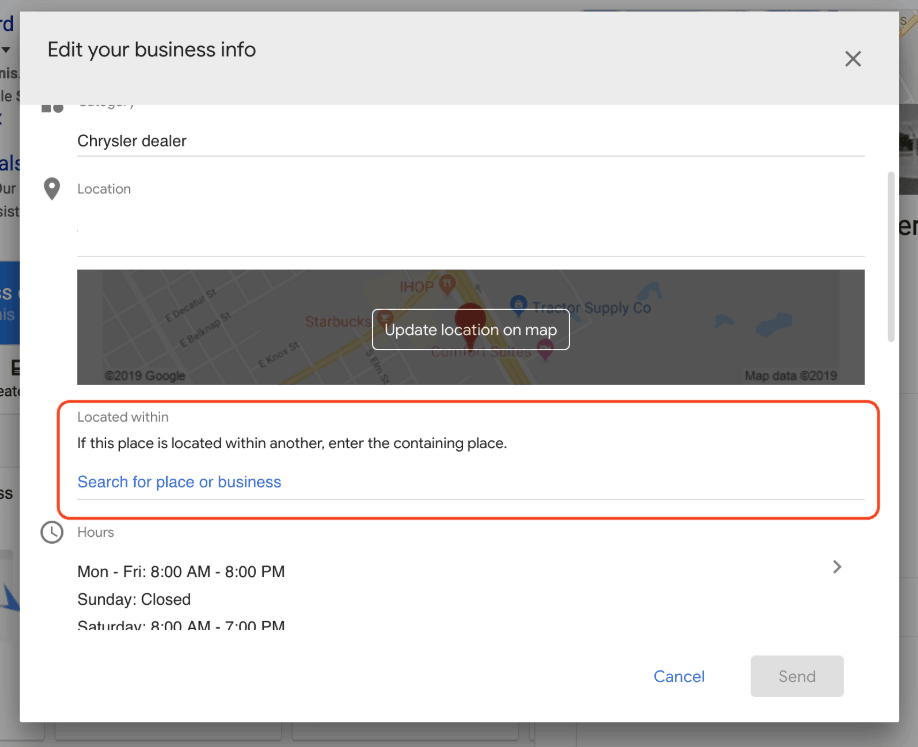Your Google My Business (GMB) profile is your dealership’s new home page, and it is often the first thing customers see when Googling your business. An optimized GMB profile is crucial for your dealership; you need to be sure you’re providing potential customers with accurate information about your dealership.
GMB Self Assessment
1. Is your website link tagged with UTM codes?
This allows you to see GMB traffic separately from other organic traffic in Google Analytics.
Tagging your GMB website link with UTM codes allows you to track engagement with your GMB profile in Google Analytics. This can help illuminate some mobile “dark traffic” (traffic that’s incorrectly attributed in Analytics), as well as bringing some visibility back to your organic traffic.
Tip: In addition to GMB insights, you can see other terms your business shows a GMB for in Search Console, by filtering by the UTM’d page and looking at queries.
2. Are you answering Google reviews?
Are you answering both positive and negative reviews?
Reviews are not only a heavily weighted ranking factor; they’re important for the people-side of your business as well. While it may seem counter-intuitive to respond to negative reviews, these responses help show your potential customers that if they do have an issue, you are responsive to their concerns. Reviews may be seen hundreds of thousands of times over their lifetime, and it’s important to show that you communicate actively with your customers.
3. Are you answering your Questions & Answers?
Be sure to upvote your answers.
The Questions and Answers section on GMB is a community discussion feature that allows anyone to ask your dealership a question…and ANYONE in the community can answer. It’s important that you monitor and answer any questions asked to your dealership. Consider pre-loading frequently asked questions to build a pre-site FAQ. Make sure you upvote your answers so they’ll always appear as the primary answer to every question.
4. Are you checking your GMB Insights?
Understand your local search and map pack performance by using GMB’s Insights tool.
GMB Insights are analytics for your business listing. You can see where your business listing shows up on maps or search, actions customers take when seeing your listing, and even the type of searches you are showing up for. “Direct queries” occur when a customer searches for your dealership name or address. A “discovery query” occurs when you are found by searching for a category, product, or service. “Branded Queries” happen when a customer searches for terms for a brand related to your business.
5. Do you have your phone numbers configured correctly?
Do you have a toll free number? How about a tracking number? Set up phone numbers correctly to ensure prospects are reaching the correct location.
Car dealers typically use a variety of call tracking, toll-free, and local numbers. Ensuring you have the correct phone number in the correct spot is critical to your Name-Address-Phone (NAP) integrity, as well as being an important factor for your local listing to display correctly. If you use a call tracking number, it MUST be listed in the “Primary Phone” field. Your primary local phone number should be listed as an “Additional Phone.”
6. Do you know who has access to your GMB?
Review access to your GMB regularly to ensure no old vendors or employees have access to your insights.
Dealer staff turns over, and vendors change, so it’s important to know who has access to your critical business data. Audit your GMB users and make sure that only current staff and vendors have access to your GMB.
7. Do you have the GMB app installed on your phone?
Installing the app allows you to respond to Q&A, take pictures, see followers, and message customers in real-time.
Having access to GMB in your pocket means your potential customers are that much closer to walking into your business.
8. Are you using Google posts?
Posts are a differentiator that can drive pre-site conversions. Follow our Google Posts guide and be sure to use a UTM.
Regular posts show prospective clients that you are active in your market.
9. Do you have a separate GMB, with the appropriate primary category, for your Service business?
Google best practice is to have a separate GMB for departments inside the primary store location/listing.
Are those departments nested under your business in GMB? If they already exist, you need to claim them. If not, you need to set them up and manage them.
10. Are your hours reflective of your actual customer-facing hours?
Do they also match your website? CRM? Social/Directory sites?
Having the correct business hours across all locations makes sure that you appropriately appear as open or closed on Google.
11. Have you uploaded images of your business?
Do they include images of your front entrance? How about your waiting area?
People want to know what they are getting into before visiting a business. Make sure you’re putting your best foot forward and have plenty of information out there for them to find.
A Guide to GMB
How confident are you feeling about your GMB listing right now? If you think your GMB could use some attention, then check out how these sections can impact your GMB profile and overall traffic.
Category Optimization
Categories should be as representative as possible, while still describing the main business.
- Primary Category: The primary category carries more weight, so be strategic within your market. “Jeep Dealer” will have more pull than “Car Dealer.”
- Secondary Category: Do not rely entirely on your primary category to describe your business. Ensure you are covering your other services by including categories such as Used Car Dealer, Automotive Service, Used Truck Dealer, Car Parts, etc.
More information on GMB Categories
Address
Crucial for Name, Address, Phone Number (NAP) integrity. Use your actual dealership name in the real world. Do not add keywords or additional information. If you need to add a suite number or address modifier, do so on the second line.
More information on GMB Addresses
Service Areas
This helps identify how far your business reaches. Entering your neighboring towns allows you to identify exactly where you are willing to support customers.
Hours and Special Hours
- Business Hours: Make sure these match your real customer-facing business hours. Check them against your website, social media, directory sites, and CRM. If you have seasonal hours, changes should be reflected in your main business hours.
- Holiday Hours: If you have different hours for holidays, you can enter them here. These will be reflected in the knowledge panel and can alleviate customer confusion.
More information on Business Hours
Phone Numbers
If you are using a call tracking number, it should be added as the Primary Phone Number, otherwise use your regular phone number. Toll-free numbers should be listed under the “additional” field.
Short Name
GMB gives you the option to claim a shorter business name and ultimately use a shortened URL, something like “g.page/[businessname].” This is much like a social media handle and allows you to use an abbreviated name throughout the GMB listing to make things appear more sleek. Just note that this short name can only be 32 characters long, so you may have to get creative.
Website
This is where you add the URL to your home page. Your URL should always be tagged with UTM codes to help identify the traffic within your analytics. These UTM tags should be attached to the end of the URL and consist of meaningful information such as Source, Medium, and Campaign. You can use this URL building tool to generate your UTM, but generally, they will look like this:
https://wikimotive.com/?utm_source=google&utm_medium=organic&utm_campaign=gmb-website
- UTMs in Google Search Console: In the Performance screen, you can click the “+ New” button and add a filter by page. In the subsequent pop-up, you can add the filter criteria. Knowing that most UTMs will contain the word “campaign,” this can be added as the filter to show you all pages that have UTMs attached to them.
- UTMs in Google Analytics: On the Acquisitions page, you will see the UTM identifier under: All Traffic > Source/Medium.
Services/Products
Depending on your business type, you may only see some of these in your GMB. Each of these is a way to call out specific services (e.g., Oil Change or Auto Repair) or products (e.g., a specific brand of brake pad or tire) that you offer, as well as to provide a 1,000 character description of the service/product.
Amenities/Highlights/Offerings
Amenities allow you to select things about your business that make it more convenient for customers. Google will suggest amenities, highlights, and offerings based on your industry, so all you’ll have to do is select the ones that apply. You can also add your own custom items that will help set your business apart.
As a car dealer, you may select the following amenities:
- 24-Hour Service Drop-Off
- Certified Factory-Trained Technicians
- Free Cost Estimates
- Free Loaner Vehicles
- Online Scheduling
- Price Match Guarantee
Or your highlights might include these:
- Veteran-Led
- Women-Led
Offerings may include:
- Auto Detailing
- Car Rental
- Car Wash
- Certified Pre-Owned Vehicles
- Collision Repair
- New Vehicles
- Oil Change
- Sell Tires
Payments
You can also select what types of payment you accept. This will help alleviate confusion from potential customers.
Payments could include:
- Checks
- Debit Cards
- NFC Mobile Payments
Description
This is your place to shine. With room for only 750 characters, this is a brief description of your business and what sets you apart from the rest. Be aware, however, that only the first ~240 characters will be visible without a user clicking the “more” button. The description does not influence ranking, so write something compelling that lets people know who you are.
Opening Date
This is the date your business first opened and helps identify long-standing members of the community.
Photos
Photos, photos, photos! Adding photos, videos, and virtual tours of your business helps to legitimize the location and allows you to show prospects your dealership in a way that a simple description can’t. Be sure to upload a profile, cover, and additional photos to really round out your GMB knowledge panel.
Here are some great ideas for photos straight from Google.
Average Image Standards
- Profile: 250×250 px
- Cover: 1080×608 px
- Format: JPG or PNG
- Size: Between 10 KB and 5 MB
As with any media, be sure you own the images and that they are properly lit, clean, and composed.
For general photo tips and techniques check out this video.
Questions, Answers and FAQ
The Questions and Answers feature is a wonderful way to show your customers that you are proactive with their needs and it goes a long way in building a relationship. Be sure to ask some common questions on your GMB listing and answer them from the business account.
User Audit
It’s always a good idea to regularly check your GMB users to see who has access. Clicking the “Users” navigation item will show all users and their access level.
Things to Keep In Mind About GMB Posts
1. Posts drive pre-site conversions.
Google Posts are eye-catching! Share promotions or specials, and you’ll be more likely to entice a customer to click into your site.
2. Differentiate your business from the competition.
Your content should be as unique as your business, show the world what sets you apart.
3. Posts stay live for seven days.
If you’re not adding new posts each week, you’re not standing out.
4. Use a Call to Action.
The best content in the world will not make a sale if you’re not telling the prospect to do something.
5. Optimize image text for thumbnail view.
Since the images will be appearing in thumbnail view, it’s important to remember not to include small text that will be difficult to read when scaled down.
6. Center your images.
Images should be 1200×900 pixels, but Google crops slightly above center. Use our Posts Image Guide (bit.ly/posts-image-guide) and make sure all important elements are inside of the white grid area.
7. Posts should be promotional.
GMB offers multiple post types: What’s New, Events, Offers, and Products. Be sure to create posts that promote current or upcoming incentives to attract more customers. Optimize the text that’s visible in thumbnail view for best success.
Tip: “What’s New” posts have the most text (three lines), and the CTA button is visible without a user clicking into the post.
8. UTM your Posts.
Proper UTMs on CTA links will allow you to differentiate traffic within Google Analytics. Use a campaign UTM variable so you can tell posts apart in analytics.
Service/Parts Departments
If your business has a somewhat standalone department with a different entrance, phone number, or hours, it is Google’s best practice that this department should have its own GMB listing. For car dealers, this will generally be Service and Parts locations. Because these are technically within your dealership, you have the option to “nest” the two locations within GMB.
To do this, navigate to the child listing (e.g., Service Department) and in the right panel click “Edit your business information” or “Suggest an edit.” From there, you can click “Change name or other details.”
Below the map location is a section called “Located Within.” This is for nesting child locations within the primary location. In this search field you can find the primary location and click “send,” which will submit it to Google for review. The results should be visible in 1 to 2 days.