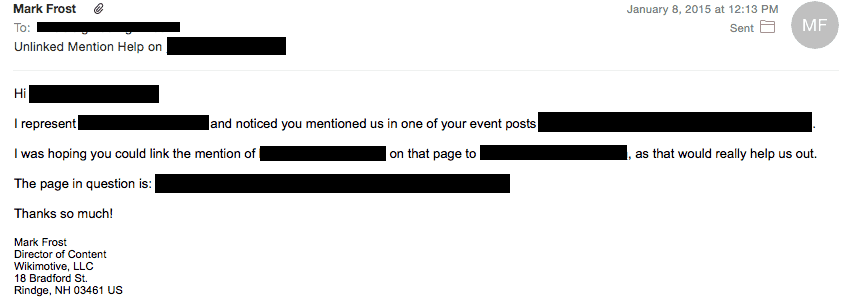For SEO companies, unlinked mentions can be extremely annoying, hindering SEO efforts in the process. But the fact is, whether completely intentional or editorial preference, many sites simply don’t link out a lot. It’s not that they have anything against you, they just don’t have your SEO in mind when mentioning your brand on a page, blog post, or news piece.
Also, most businesses that do PR generally don’t think about links while in that process, which leads to a lot of lost value and the need for dedicated linkbuilding.
In this quick tutorial, I’ll show you how anyone can check for unlinked brand mentions and how easy it is to turn them into links in less than 15 minutes.
Step 1: Checking for Unlinked Mentions
Checking for unlinked mentions is as easy as a Google search. Sifting through all of those results is for suckers, though. We need automation.
Note: If you subscribe to Moz Pro, Raven Tools, or any other SEO software, you may already have a tool at your disposal . Check to see if your chosen platform offers a similar tool.
Enter the RankTank Unlinked Mention Finder
RankTank’s Unlinked Mention Finder is a free tool that taps into Google and uses Google Docs to create a spreadsheet of results that show up for a specific query and allows you to check if that site links to your site or not.
To get started, open up the original document on Google Docs and immediately go to File > Make a Copy. Once opened under your control, edit rows 3 and 4 in column B to represent your site and the query you’d like to search. Here’s an example using Wikimotive:
Check Links to: wikimotivedv.wpengine.com
Google query: “wikimotive” -site:wikimotive.com
By putting quotes around your brand name, you’re telling Google to only search for that specific word/words. And by adding “-site:wikimotive.com” to the end of the query, you’re telling Google that you don’t want results from Wikimotive’s website to show up in these results.
Once you’ve added your information in, the document will automatically start working to populate your spreadsheet. Depending on the size of the site, the results may take up a minute to display. At first, the “Link Back?” column will display all “No” (red) until it starts to discover links, which will then dispay “Yes” (green).
Step 2: Organize Your Targets and Gather Contact Information
Open up a separate tab with Moz’s Open Site Explorer and check any non-linking site that looks promising. (Alternatively, you can install the MozBar and simply open these links normally.)
You want to make sure you’re reaching out to quality sites for links, and checking domain authority is a big part of that. While any site with quality content is worth a link from, try to go after sites with a DA of 35 or higher at first.
To help keep track of our newly-acquired targets, we need to get organized.
Make a separate spreadsheet, add in the following columns:
- URL with Brand Mention
- Target Site Domain Authority
- Contact Name
- Contact Email
- Outreach Date
- Follow-Up Date
- Final Follow-Up Date
Once you’ve got your outreach spreadsheet organized, visit each site and try to get both a name and email address for someone who works on the target site. If it’s a news site, try reaching out to the writer who wrote the article you’re featured in or an editor. It’s important to try to find a real person, as unsolicited “Dear Editor” emails are often ignored by savvy, busy editors.
Add that contact information into your spreadsheet for each target and you’re ready to move on to the most important step: the outreach!
Step 3: Creating Your Outreach Template and Sending Them Off
The most important part of outreach is your pitch. It doesn’t matter how big or small your request is, it’s how you present it to your target that matters.
As a blogger who gets thousands of requests each year, I’ve learned from how others have successfully pitched me and how to apply that to the outreach we do on behalf of clients here at Wikimotive.
Do you want to know my biggest outreach secret?
People love and respect honesty.
So when crafting your outreach template, be honest with your intentions. You’re reaching out because the link will help you, so be upfront and tell them that. Don’t try to make it seem like you’re doing them a favor in any way.
Here’s an example of an extremely simple, yet effective template I use:
That took me about a minute to initially write and 30 seconds to edit for each individual target. Yet I received a response from most of the sites I reached out to. They all weren’t receptive, but that’s linkbuilding.
There’s nothing special about this template, either. I didn’t think of any crazy reason they should link to me or try to trick them. I just asked for exactly what I wanted. Honest. Simple. Straight to the point.
I also made it very simple for them to complete this task for me. I let them know exactly what they’d need to know so that nothing got in their way. And that should be your goal for an outreach template.
Once you’ve sent out your first email, make sure you log that in your spreadsheet. Set the follow-up date for a week from that date and the final follow-up a week from that date. Stick to that schedule and don’t give up after the first set of emails.
Most of the time, a simple reminder is enough to get people’s attention. If you don’t hear back after the third email, it’s likely you never will. I’ve gotten upwards of 20 follow-up emails from people before, which leads them right into my spam folder. If you want to live to pitch another day, it’s best to learn when to give up and move on.
Conclusion
Outreach is really simple once you get over your fear of rejection. It’s a game, in which your losses will greatly outnumber your wins. But the wins are more than worth it.
Happy Linkbuilding!