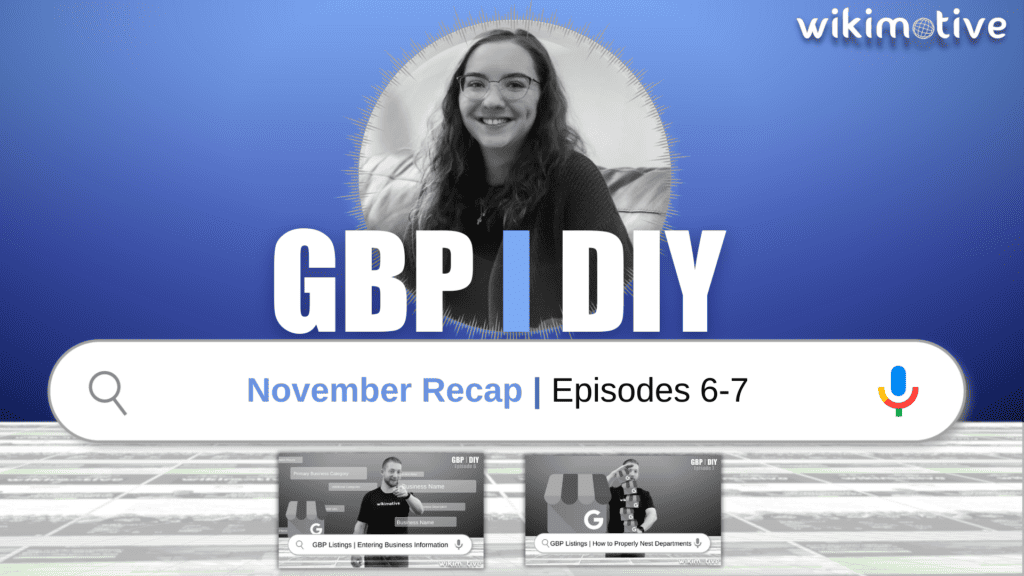
Last month, Josh covered a number of Google Business Profile (GBP) basics, from how to log into your account to how to get verified. This month, he dove even further into the deep end to teach you how to really get the most out of this tool. If you missed any of the episodes, don’t fret. I’ve got you covered with a full recap below, detailing everything you need to add to and optimize the business information in your GBP and the importance of department nesting. Check it out!
Adding & Optimizing Your Business Information
If you’ve stayed up to date with the GBP DIY video series, you should already have created or claimed your profile. In GBP DIY Episode 6, Josh talked about the importance of fine-tuning business information within your dealership’s profile so that it accurately reflects your dealership and is optimized for search.
When you log into your GBP account, you can click on a button that says “Edit Profile.” This will pull up all of the business information entered for that listing. Here’s a quick guide on how to fill out and optimize each section of your profile:
Name
- Your GBP name should be kept simple and be the name of your dealership, service center, or whatever department’s listing you are working on.
Business Categories
Primary Category
- The primary category on your GBP listing should directly reflect the business. If you’re a Ford dealership, this should be “Ford dealer,” and if you’re a used car dealership, it should be “Used car dealer.” Under your nested departments (which we will get more into in a bit), each primary category should directly reflect the department it represents. For example, your Service Center could be “Auto repair shop.” Simply pick the category that best describes the profile you are working on.
Additional Categories
- The additional categories section allows you to pick up to 10 other categories that best reflect your business’ offerings. You can choose things like “car dealer,” “truck dealer,” “used car dealer,” and so on. Choosing these is all about which of your dealership’s offerings are most important to you.
Description
- Your GBP description should be a concise and honest explanation of your dealership and its offerings. Highlight your services, locations you serve, and anything else that may help you stand out from your competitors. Make sure this is unique content not pulled directly from your website, ensuring Google doesn’t flag it as duplicate.
Opening Date
- Under the opening date section, you should simply put the date your dealership first opened. This can help build authority with your audience if you’ve been around a long time, proving that you’re really an expert in the business.
Phone Numbers
- The phone number you used for verification will be listed as the primary contact on your GBP. However, you can add two other phone numbers if you desire. Note that your nested listings should have unique phone numbers that lead directly to the designated departments.
Website
- Under the website section, you will add a URL to the page on your website where you want your customers to land. For your sales listing, this should be the homepage. For your nested departments, this should be the related page on your site that you want that traffic to go to (for example, the service center page for your Service GBP).
Location & Areas
- In the Location & Areas section of your GBP, you can confirm or change your physical address. Note that making a change will likely require re-verification of your GBP. Make sure that the pin for your GBP is directly on top of your physical location, as shown in Google Maps.
Service Area
- You can add various cities and towns that you serve under the Service Area section.
Business Hours
- Business Hours is pretty self-explanatory. This is where you can add your dealership’s hours of operation for each day of the week.
Special Hours
- Special Hours is where you can set up temporary hours for holidays or other closings your dealership may have. Don’t worry; if you keep up with Wikimotive, you will never forget to set this up because we constantly remind everyone!
Add More Hours
- There is a section where you can add more hours, but, as Josh stated in the episode, this isn’t very well configured and isn’t overly relevant to dealerships. Unless you see a specific need, you can ignore this part.
Attributes
- Finally, there is the Attributes section. This includes a number of ways to further identify your business and explain your offerings. You can provide ownership details, describe your amenities, and even communicate information customers may be wondering about, such as payment methods.
As a dealership, all of these pieces that make up your GBP are important. This listing will often be a customer’s first impression of your business and should be taken seriously. But as long as you follow Josh’s steps and carefully fill out each section, you will be on the right track to GBP success.
Department Nesting: What, Why & How?
In GBP DIY Episode 7, Josh covered “Department nesting,” which refers to linking department listings within a dealership to its primary Sales listing on Google. This ensures that various listings (such as Parts, Service, and Collision Repair) are associated with and easily accessible from the main Sales listing. This is great for user experience as customers can directly interact with the department they need, quickly accessing the phone number, hours, and URL associated with the part of your business they are looking for.
Note that Google will often automatically link your listings if the address is the same for all departments. Still, it’s important to proactively double-check and request this be done if needed, ensuring you aren’t missing out on valuable opportunities. Taking this into your own hands requires reaching out to Google Support, something Josh covered back in GBP DIY Episode 2. But here’s a quick rundown of steps to get you started:
- Go to the Locations Listing in your Business Profile Manager.
- Click “Support” on the left-hand side of the screen, and then choose “Contact Us.”
- Under “Which business do you need help with?” select your primary Sales listing.
- Under “Tell us what we can help with,” type “Departments,” click the “Departments within businesses” button, and then click “Next Step” until it gives you a chance to email Support.
- From here, follow the tips outlined in Episode 2 and be detailed when describing your issue. Tell them you would like to list the following departments as located in [your primary sales listing and address]. Then, list each of the department listings by name and address exactly as they appear in the verified listings you’ve created.
- Once you’re satisfied with your message, hit “Submit” and wait for action or a response.
You can tell that your department listings are properly nested when there is a “Located in” link from your various departments leading to your main Sales listing. Josh pointed out that this isn’t always the case, but it’s a great indicator that the right steps have been taken toward your departments being properly nested.
One last important detail to note is that you may have a harder time getting your departments nested if they have different addresses. The further away your different entities are from one another, the less likely Google will want to link them. Nesting with automall dealerships can also be a challenge, as the number of layers to the business can be confusing to Google. However, this is something you should be able to catch quickly, and once you do, you can advocate for yourself using the contact steps outlined above.
Continue Keeping Up With GBP DIY!
This month, Josh covered how to optimize your Google Business Profile’s business information. He also explained what it means to nest your departments and why you should do it. There was a lot to learn! Do you think you’ve learned everything, though? Not so fast! There’s still a little bit left. Stay on the lookout for the latest episodes, coming to Facebook, LinkedIn, YouTube, and right here on the Wikimotive website every Tuesday at 8 AM. You’re not going to want to miss out!